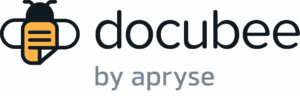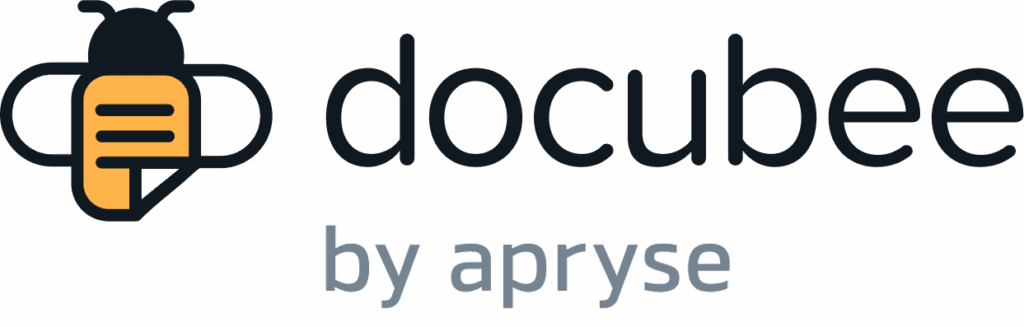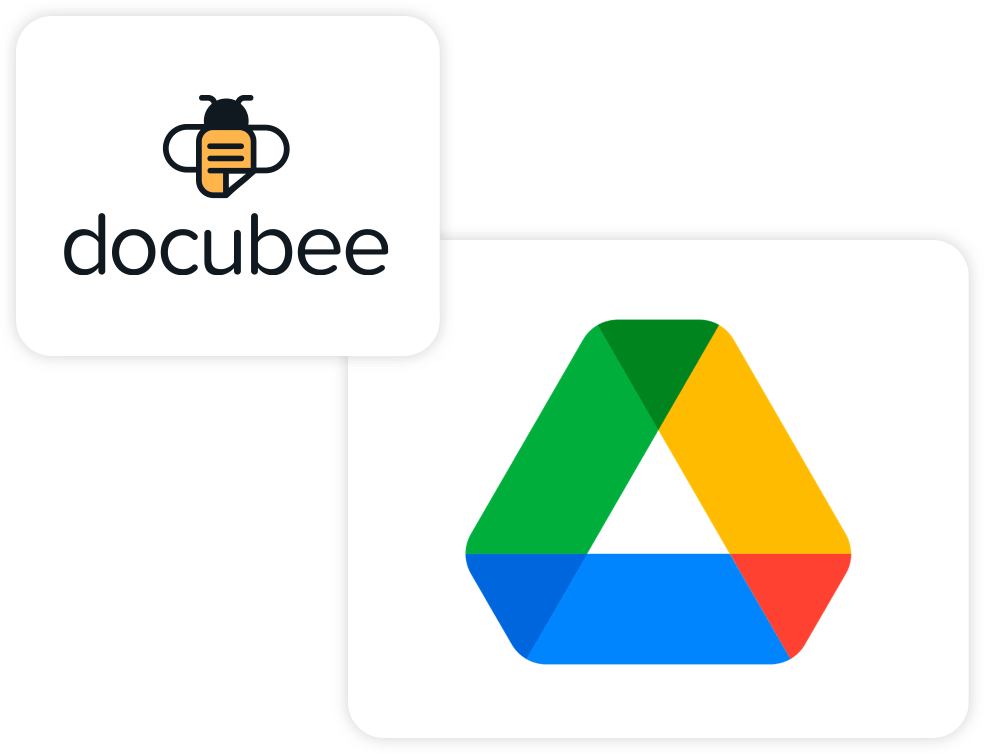
Access Documents Faster with Docubee’s Google Drive Integration
Get documents filled and signed, and then send them directly from your Docubee (formerly OnTask) workflow to Google Drive. Sharing and storage made easy.
About the Google Drive Integration
Docubee’s Google Drive integration let’s you easily flow documents and forms collected in Docubee into your designated Google Drive location. Files are automatically uploaded upon completion.
What you need
- Docubee account
- Google Drive Account
How to get set up
- Create a workflow with a web form
- Add an export document task and choose Google Drive as the destination
- Enter your Google Drive credentials and click accept
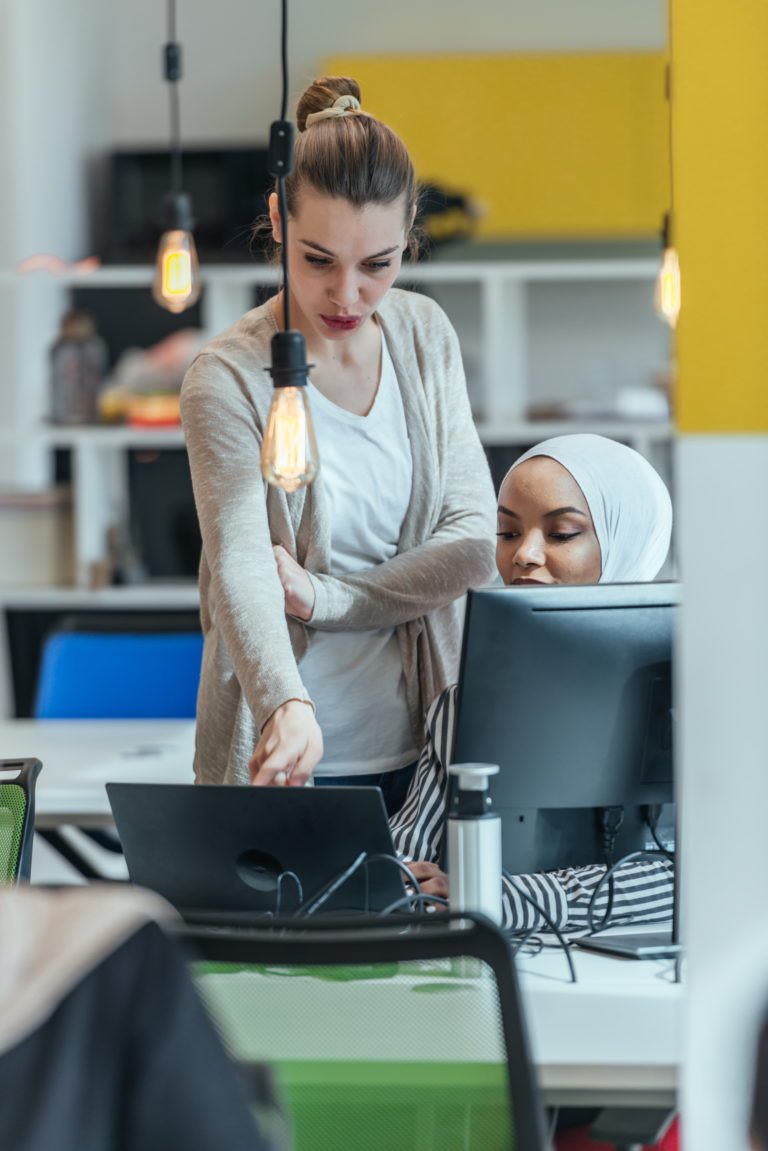
Google Drive x Docubee Benefits
Power your processes to work better together.
Easy Document Sharing
Send and share documents in one central location with those who need access from your Drive.
Instant Document Organization
The instant a document is complete, Docubee will automatically store it in the Google Drive folder location of your choice.
Better Productivity
Create more time for your employees to work on essential tasks, not hunting down or organizing paperwork.
Fully Connected Processes
Ensure important documents don’t fall through the cracks, whether you’re in the office or working virtually.
Use the Google Drive Integration to Export...
- Single documents
- Document packets
- Templated documents

Looking for More Integrations?
Let’s make your workday more productive. View our full suite of integrations.
Google Drive
Stay in sync. Automatically export documents into Google Drive as part of your workflow for easy cross-platform access.
Salesforce
Sales, HR, and marketing teams rejoice. Using Docubee’s Salesforce integration, you can automatically export documents into Salesforce’s web-based CRM as part of your workflow.
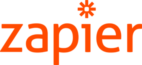
Zapier
Have a CRM, HRIS system, or other client management tool you can’t live without? Using Docubee’s Zapier integration, you can connect the apps you love and let the productivity flow.
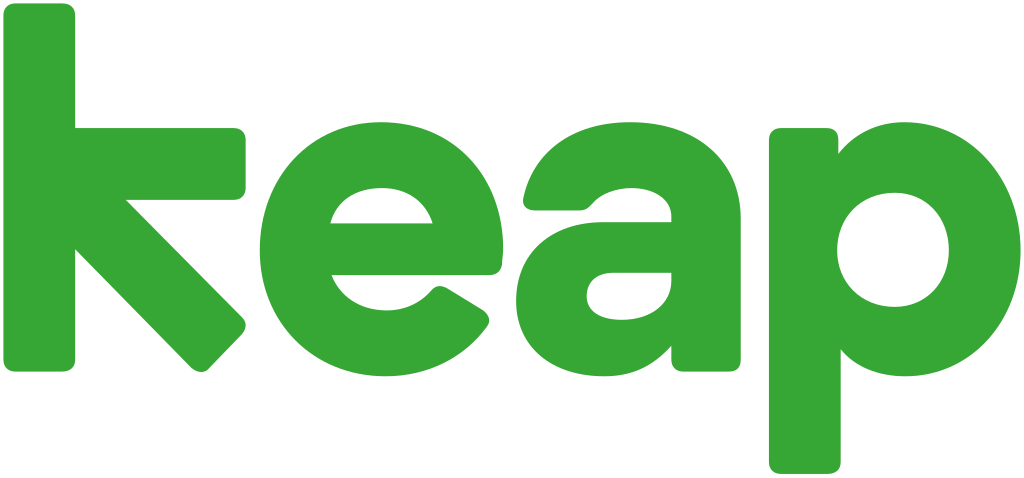
Keap
Put your focus on gaining new customers by automating the agreements that power your sales cycle with our Keap integration powered by Zapier.

OpenAI | Zapier
Easily generate unique documents using Docubee’s ChatGPT by OpenAI integration, powered by Zapier. This new integration allows you to enter text to generate a document using AI, edit the document as needed, and send it out for signature. Try it out for yourself.
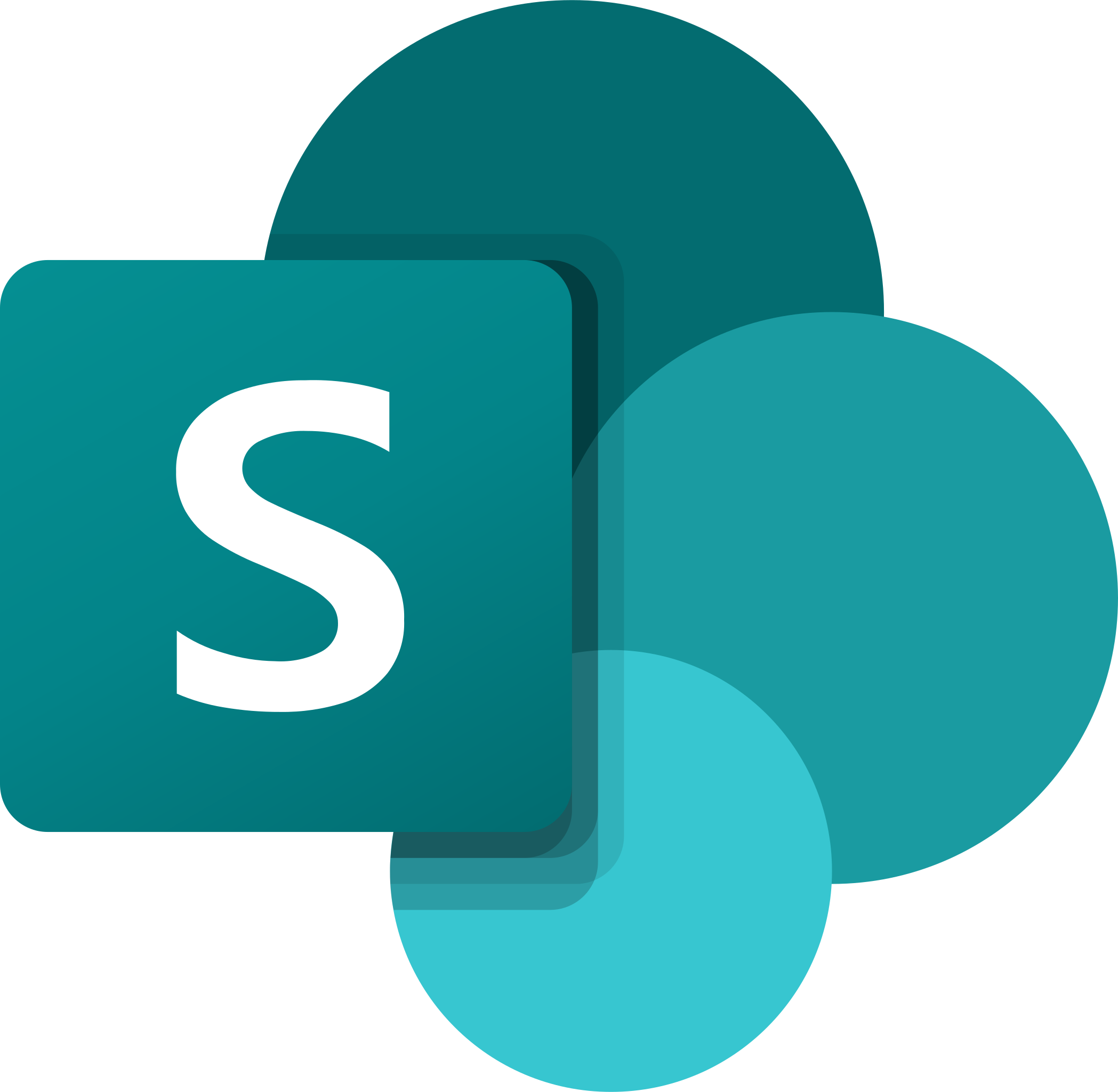
SharePoint
Manage and store documents with ease. Docubee’s Sharepoint integrations allow you to export documents to SharePoint’s powerful web-based team collaboration software as part of your workflow.
Dropbox
Access the documents you collect in the platforms you’re already using. Docubee’s Dropbox integration allows you to collect responses from users, and automatically send completed forms and documents to your desired Dropbox location.
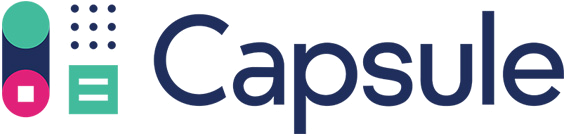
Capsule CRM
Capsule CRM is designed to help businesses win more sales and nurture existing relationships with the tools small and medium sized businesses need to thrive. Fully automate the collection NDAs, sales contracts and agreements with Docubee’s Capsule CRM integration.
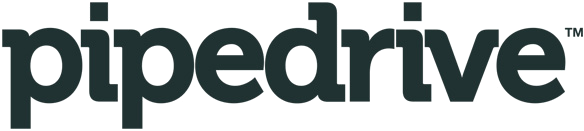
Pipedrive
Pipedrive is a CRM trusted by thousands of businesses designed to drive revenue. Now, you can connect Pipedrive with Docubee via Zapier to automate your revenue-generating tasks.Pipedrive is a CRM trusted by thousands of businesses designed to drive revenue. Now, you can connect Pipedrive with Docubee via Zapier to automate your revenue-generating tasks.
Don’t See the Integration You’re Looking For?
We’re here to ensure you have the tools to succeed. If you don’t see the integration you’re looking for, request it here.
Put workflows to work for your business.
Frequently Asked Questions
-
What is Google Drive?
-
Google Drive is a cloud-based file storage system trusted by many companies to store their important documents securely.
-
How does the Google Drive integration work?
-
This integration works as part of the “Export Document” task within a workflow. Google Drive authenticates access to Docubee, and Docubee places the documents into the configured storage destination when the workflow executes.
-
How can I set up my Google Drive integration?