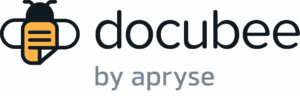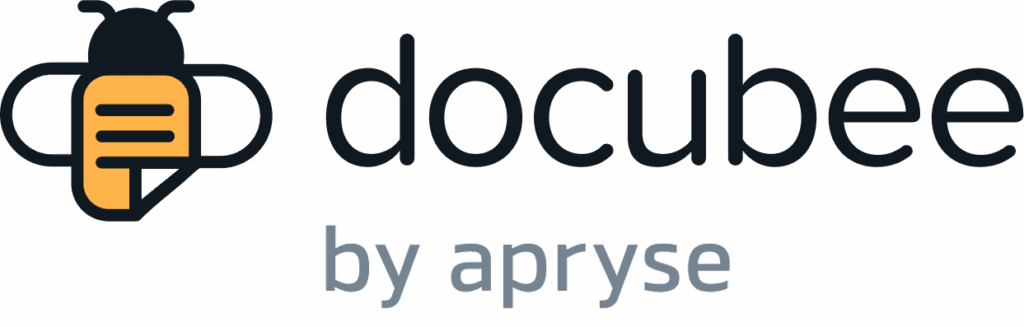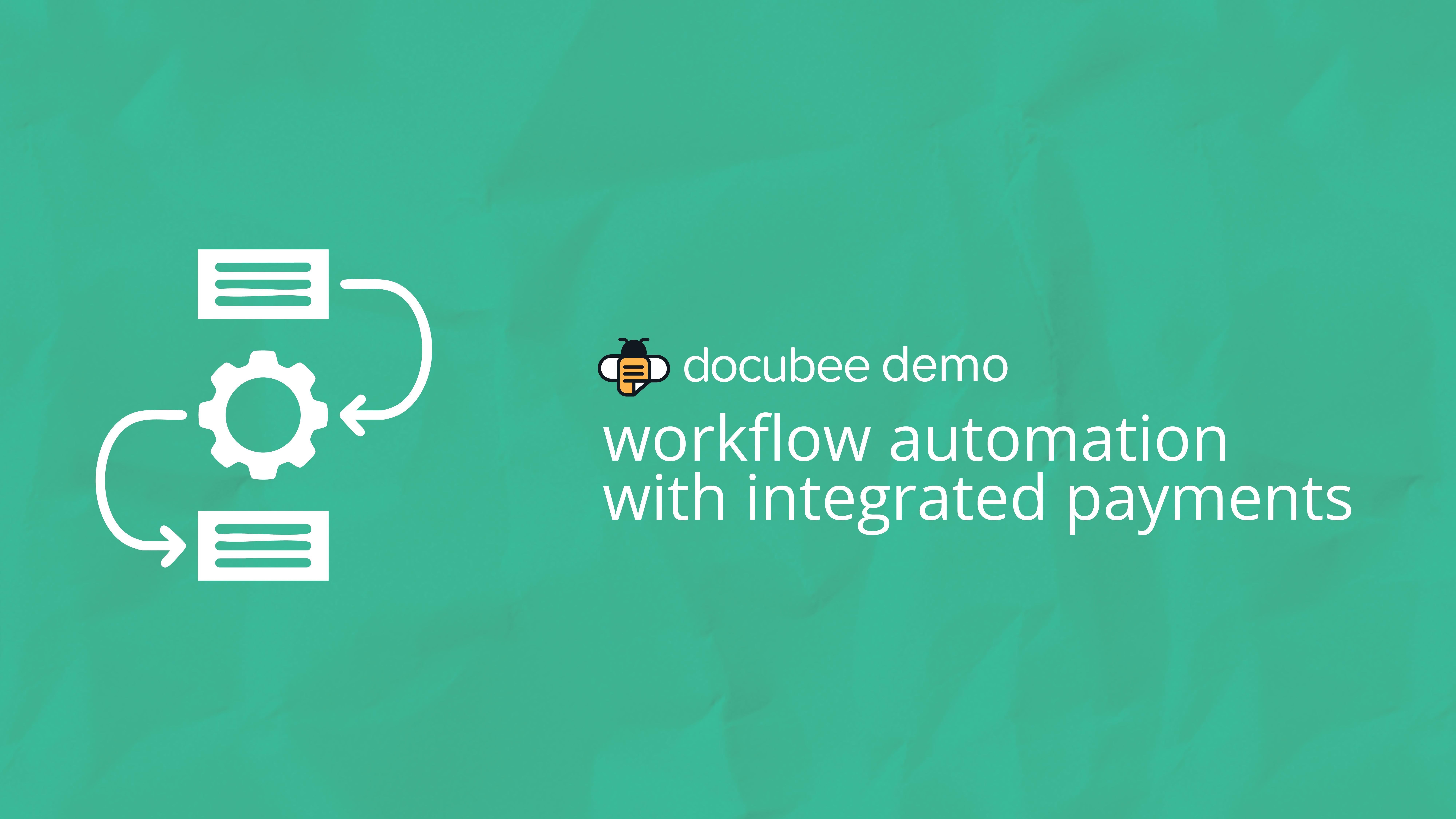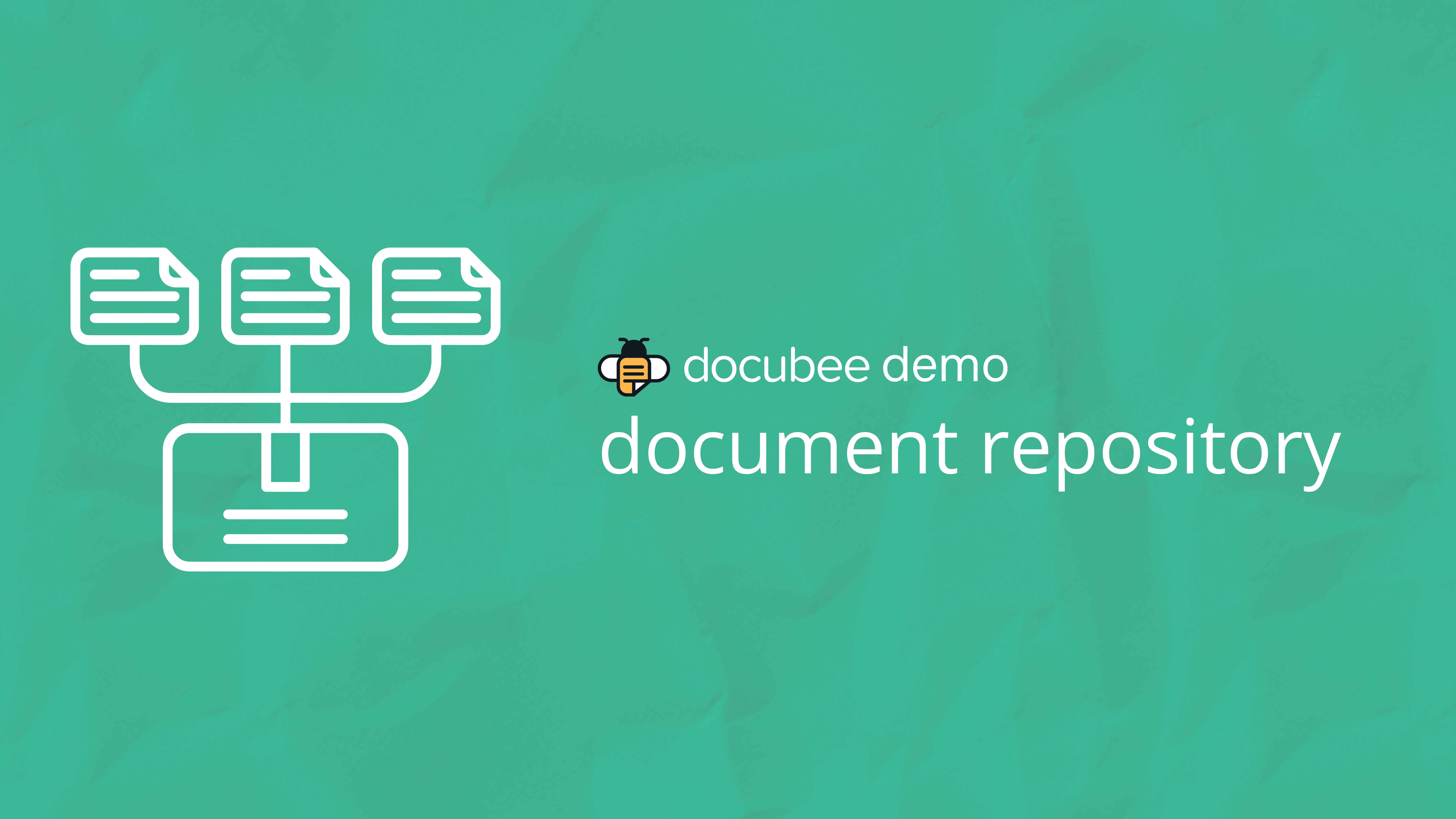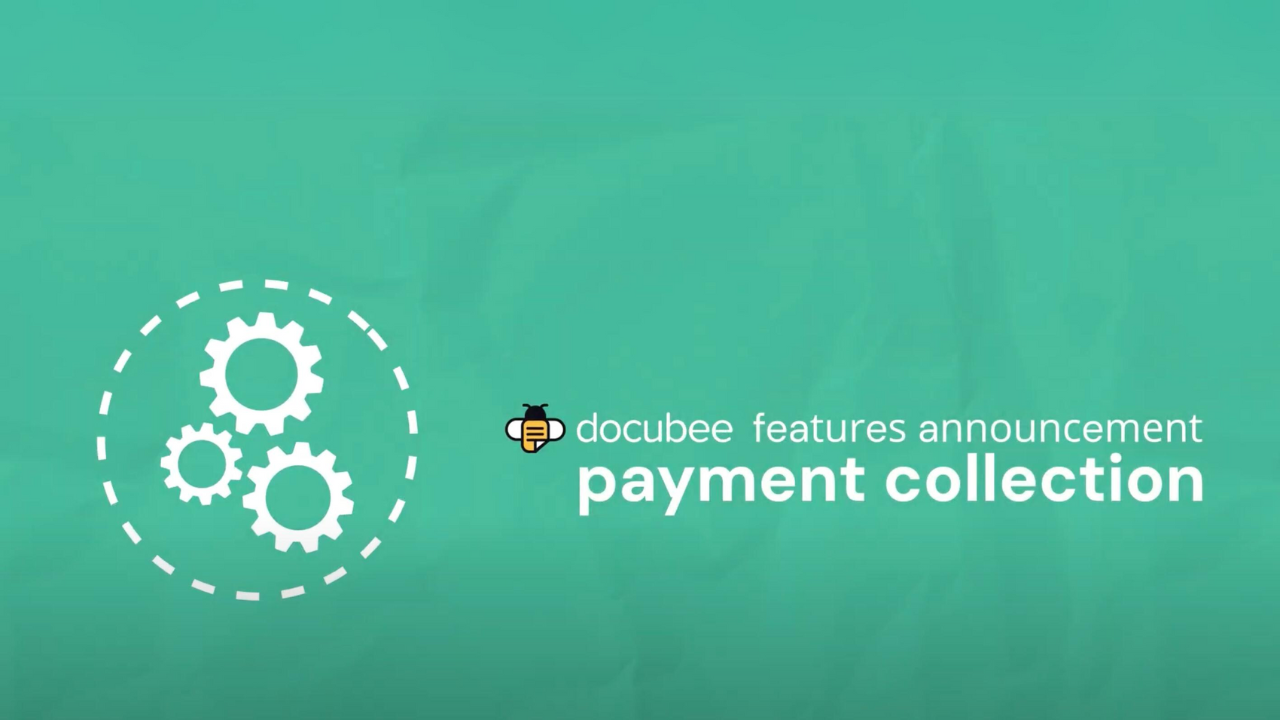During the Docubee webinar, From Simple to Complex: Using Contract Automation for Your Processes, we’ll show you how simplicity and ease of use meet robust functionality for your contracts with Docubee. Plus, we’ll dive into an exclusive first look at our new Collaborate features and how you can use them to power your contracts.
What we cover:
- How easy it is to use our contract module
- Creating a contract template to collaborate and sign on
- Using workflows for more complex contract processes
- How to use Collaborate as part of a workflow
- Q&A for any of your contract questions
Don’t get left behind as fellow competitors automate and become more efficient. Now’s your chance to see how contract automation can work for both simple and complex processes.
Does Docubee sound like a good fit for you? Schedule a custom demo now.
Video Transcript:
Ariana Latour:
Hello everybody. Welcome to From Simple to Complex using contract automation for your processes. Today we are going to show you how you can automate all types of contract processes in Docubee. But before we get started, let me introduce you to the team. So my name is Ariana Lato. I’m a product marketing manager here at Docubee. I’m going to be giving you a little bit of an introduction to the Docubee product and I’ll be moderating today’s webinar. I’m joined by Michael Griffith, who is the senior manager of customer success and sales engineering for both Accusoft and Docubee. Michael is a master Docubee workflow builder and he’s going to be giving us a demo of the many ways to automate contracts in the platform. Michael’s also going to be answering your questions at the end of the webinar in our live q and a session, but don’t feel like you need to wait until the end.
You can send questions in while we go through the webinar by entering them in either the question or the chat panel on the go to webinar panel on the side of the screen. So with all of that housekeeping out of the way, let’s start talking about contracts. So if you were to Google how many types of contracts are there, you will get a whole slew of different answers. Some articles will say that there’s four main categories of contracts, some headline up to 31 types of must know contract types, but regardless of how many specific contract types are out there when it comes to working on them, there’s an infinite number of processes surrounding them because every company does things a little bit differently. Maybe you have a simple standard NDA that your company drafted one time and you send the clients to sign as needed and that’s your whole process.
Maybe your company has a really robust vetting process for vendors that might involve negotiating with the client for multiple rounds of edits. Rules that require an executive to sign off if it involves a certain amount of money, and maybe it needs to be routed to three different types of departments for notification and for storage after it’s been signed. And maybe your process is something in between. No matter how simple or complex your contracts are, Docubee can help support them. Our all-in-one intelligent contract automation platform is full of tools that can automate contracts end to end, or you can use our tools individually to fill a painful gap in your existing application or process. So let’s take a look at some of the ways that we support the contract process.
At Docubee, we talk about supporting contracts through six main stages. Those are gather, generate, share, collaborate, sign, and integrate. And we’ll talk a little bit about these. In the gather stage. You can collect information to incorporate into contracts and agreements. So you can have clients submit information and documents from an easy-to-use form. You can pull information from the systems or databases that you use. There’s a tool in here that helps support gathering information for you or generate stage that allows you to create contracts through prebuilt templates of the contracts that you use the most. You can create them on the fly with AI or you can create and edit your own in our document editor when it’s time to share, you can seamlessly route contracts and agreements for review, completion and approval as needed, or you can do it based on a set of rules and conditions.
Our collaboration stage makes it easy to work with internal and external participants to edit and redline your contracts in real-time instead of having to download and email new versions. After each round of edit in the signing stage, you can collect legally binding e-signatures from participants on any device and those come complete with signing certificates that include IP address and geolocation. And we have some other security features that can help if needed. And finally, integrate allows you to connect to the systems that you use daily, or if you have an existing application, you can incorporate Docubee contract automation features through our APIs. With that intro out of the way, I’m going to hand things over to Michael so he can show you how we use these stages to work together to help you fly through contracts.
Michael Griffith:
Hello everyone, I’m Michael Griffith. I’m the senior manager of customer success and sales engineering teams at Docubee and Accusoft. I’m excited to get to show you around the inside of Docubee. What I’m going to show you today in our demo is how you can automate contracts in Docubee over three different complexity levels. So I kind of have those outlined here on this slide, but what we’ll do is we’ll go through an easy straightforward contract process, which is using a pre-made template that you just simply send for a signature, a little more involved contract process where you need to get others to work together to say, to collaborate, to negotiate, and to make edits to that contract before signing. And then finally we’ll go into more of a high complex process, which we’ll have that negotiation editing in there as well. But we’ll also have some rules for using logic, so conditional logic on forms or maybe processes and then automatically adding some clauses to the contract based on your input.
So what I’m going to do is I’m going to back out of this slide real quick, lemme and we’ll jump right into Docubee. So this is the screen that you’re presented with when you log into Docubee. This is our dashboard screen and I’m going to spend just a few minutes here just to get you guys familiar, but from this screen and we make it really easy for you to be able to see your account standing, how many hours you might have remaining, how many total workflows you have built here in the middle is your workspaces. How I like to describe these are little groups or departments. So say as a business standpoint, you have an HR department, you have an IT department, and they’re all using document. You don’t want the crossover of say IT being able to see HR information, right? So you can separate them into different workspaces and you can set permissions for your members and admins of what they’re able to access.
On the right hand side here we have our quick sign dashboard essentially. So essentially any document that I’ve sent through our quick sign process, which is our process, we’ll be going to here in a second, you’ll quickly be able to see the progress if we’re waiting for signatures if one’s been completed at the top of the screen here, we do have it divided into three different processes. One being our quick sign, our very simple, straightforward, hey, I have a document I need to get it signed. We have here in the middle where we actually creating a reusable document or template. And then on the right-hand side we have building custom workflows, which is where we really get into the high-complexity processes. I’m going to jump into the settings here real quick. So that’s down here at the bottom left. Just to highlight some areas such as when you are an owner of a org, you can set up mail settings so that way if any emails coming from Docubee will be sent through your mail server versus Docubee so you don’t have issues with spam and everything like that.
And it kind of is a white-label type experience. You can also do some branding here, but also you’re able to manage your different workspaces here by adding those specific members, setting their roles and permissions. So with that dashboard out of the way, what I’m going to jump into first is our document section here on the left-hand tab. And the first thing we’re going to point out is the library. We have three different sections. We have a library section, we have quick signs, and we have our contract module. We’ll be going through all these today. But the library section is really like a repository of documents that you might use quite often. So this is where I would set up any templates that I’m sending on a daily basis or maybe not even that often. For this example, I’m going to upload a simple NDA show you the very simple use case there.
One thing I did want to point out is if you use waivers or maybe PTO requests or one role document, something that you just want to host on your website that a prospect or customer may be able to go into interact with the document and you want to get a copy of it completed back, you can host those in here and you’re able to generate signing links. So this link or this QR code you could have on your website. It could even be slapped up on your wall in your break room, wherever you need to do it. Anybody that scans this will be able to interact with that document and complete it. But let’s move on with the NDA process. I’m going to add a new document here. So we’re going to add a document to the library. You can see I can pull directly from Google Drive or Dropbox if you have that set up, you can even have AI generated document for you.
But I have one here on my machine that we’re going to use and you can here to be able to name it. I’m going to complete this upload and now we see it living in our library. So a few things, actions you can have for any documents in your library. One being send it for quick sign, meaning just send it out and get a signature on it, which we’ll cover here in a second. You can also preview the document directly within Docubee you’re able to download a fresh copy. So if you want to have master copies kept here, you’re able to always grab a fresh one. And if we hit more actions, you can see there’s quite a bit more that we can do here. One being bulk start, which I like to describe as if you have a CSV file, you’re able to upload that and this will literally send this NDA out to as many individuals you have on that file.
So say I listed a hundred employees with their email addresses, it would send this NDA to a hundred different people at the same time. So you’re not sitting here running it one time after another. If it’s a Word file, you’re actually able to come into Docubee itself and edit it directly in just like you’re in Word. What we’re going to be doing today to set up the quick sign is going to be managing roles and fields. So this is creating the template off of this NDA. You can also stamp documents or actually burn information into these documents that are permanent. So if you want to stamp your signature or stamp a date on there or your company name, you’re able to edit the document right within Docubee. So let’s move into managing roles and fields. This is where we’ll be presented with our document here and we can see we have everything kind of filled out.
We have some blank lines here. And for this NDA, I’m just going to use the example that internally I need to fill some things out before I send this to my customer to sign, right? So for role one, that’s all we have right now. We’re going to hit manage roles and we’re going to add another role. And the naming of the role is just mainly for you, but let’s say this is our internal employee and this is our external person. Now you can add emails here if you want them to be default. So this could always be internal and we’ll leave this one blank because our external person we’re sending this to probably is going to change every time we’re sending this. So we’ll set those roles. Now we can see them on the dropdown and they are color coded. The reason for that is we’re able to add fields or boxes onto this document or what they’ll be able to interact with.
So for my internal person, I really want them to be able to fill out this top line before we send it to a client. You can see I can size these boxes to match appropriately. I can even do some settings like is this a required field or not change font sides, all that good stuff. We can do date boxes. I’m just going to use some as an example. We’ll throw a date box in here, we’ll size that. And I actually want this to pre-fill for my person. I don’t want them to actually have to select a date. I just want it to pre-fill when this document’s acted upon. And then we’ll scroll down to the end of this document where we have our signature pieces and we’ll drop a signature box here and we’ll make sure this is required. So now we have all these yellow boxes, all these fields set up for our internal employee. We’re going to switch over to external and place the fields that we want them to be able to interact with. So again, let’s just scroll down here. We’ll throw a signature line in for them and we’ll put a text box here because we want them to type their name and title. So we’ll shrink this down and we’ll throw another one in here for their title.
So now I have this document all set up with my fields for both roles and now this just lives in my library. Those fields are set. And anytime I want to send this for signature, instead of having to upload that document and place those fields every time, this is saved as a template. So whenever I will hit quick sign a document or send it for signature, you can see it automatically pulls up my roles. They’re already labeled. You can see the internal email is already there. I already set that and all I need to do is plug in my external email, who am I sending this to?
Now that we have that plugged in, I’m going to go over a few settings. They’re not required, but just same things. I want to point out the main thing being set signing order, this little toggle right here. As of now, we have this turned off and what this means is that this document is going to be sent to both of these parties in parallel. So they’re both going to get the email at the same time. They’re both able to interact with the document at any time. But for this role, I really want that internal person to put in their required information. It even gets to the external party. So I’m going to turn on a set signing order, meaning that role one has to complete their document or what they’re assigned to before it even gets kicked off to the external party. Now you see we also have toggle buttons here.
If I want this internal person to receive the finalized copy or maybe I want that person to get a copy of the NDA for them, we’ll toggle both of those on. And if we dive into the advanced settings for each role, we can do some more things like do I want this external party to be able to decline to sign this document? Do I want them to be able to delegate it to someone else? Do I want to require them to put a password in before they’re able to even see the document and interact with it? We can also do SMS two factor. So we’ll send them a little code on their phone. They have to type that in before they’re able to even see the document or fill it out. We can also customize a notification email to them. By default what’s in gray here is what’s sent to them. But you’re able to type in any subject line you’d want or anybody for that person to receive that email. So now that we have all of our settings set up here, I’m going to go ahead and hit send for signature.
Now what this is doing is putting all those boxes kicking off emails. And so if I go to my email here, I should have one sent to the internal party and this is the email. They’re able to just click on the link, it opens up in a new tab for them, whether they’re on their phone or laptop or iPad, whatever it might be. And we’ll see just the fields that were assigned to this role. So we see we have a required here field for here. I’ll just type some information in. We can see that that date I had pre-filled for them is already filled in. If we made this read only, they wouldn’t be able to change it If we don’t have it marked that way, they’re able to change the date with a little date picker so we can change the date. And the last required field you see here is their signature.
So I’m logged into my Docubee account so it saves my signature. So when I click on this, it’ll automatically populate it for them. When we get to the external party, I’ll show you what it looks like for someone that does not have a Docubee login. So this is all done. The internal parties completed all their required steps and they’re able to submit that document. Now once this is sent, this is going to trigger that second email to the external party. So as you see and Griffith plus E, we got that external party email and they’re able to open up the link just the same.
Now because we set the signing order, you’ll see it gets triggered to the second role and the first person role is already done, but the second role is not able to interact with any of that stuff. All that information is burned into the actual document. They can’t manipulate the signature or any fields that they’ve filled out and they’re only able to see the fields that they were assigned to them. So this is what it would look like if someone did not have a login or have a signature saved, it would ask them to draw their signature or they could hand type it. So we’ll insert a signature there and we’ll fill out these two fields. And when they’re done doing that, we’re able to submit the document fully. Now remember that we want some finalized copies to be sent out. So once this is sent we should be able to see, we got some emails, we have one to me who’s the one that started this off.
We have one for our internal party that’s able to download the document and we have one for our external party. So everybody got a finalized copy there at the end. And if you click on that download link, it’s going to download for you. And we’ll open this up just to show the completed document. So this is all burned in. This is all now A PDF. Even though we started with the Word document at the very end, it’s converted to A PDF and all this information’s burned in, I can’t erase it or do anything to it. At the very end is our actual certified certificate. So here you see IP addresses, date stamps, everything, the full audit trail of who interacted with the document and when it was done. So that’s the very simple process of, hey, I have a document, I want to set up a template and just send it for signature.
So we’ll go ahead and close all these out. And what I want to move on to next is maybe a little bit more complicated where we need a contract to have some negotiation, some collaboration, some editing done before it’s even sent for signature. So there’s no way we’re setting up a template with something like that. That’s where we’re going to leverage our contract module. So for this I’m going to hit new, I’m going to hit create contract. And you can see I can start with a blank document. It’ll pull up an word like editor and you’re able to start with a blank document. If I toggle that off, I’m able to pull from my PC or my computer. I have ability to have AI generate something for me. I can pull from one of my templates that I have within my library, say I have a contract in there that I want to start from and just edit from there.
We can pull from our library or drive or Dropbox. I have one on my machine that we’re going to do. So we’re going to go ahead and open that. And what you’ll see is me being the creator, the first person that’s interacting with this, it’s going to open up in a word like editor for me and allow me to make some edits. Edits in here. So here we can just type something in, just like Word. We can bold things. It’s pretty dang close to full fidelity with Word. So now that we have this all edited up and I want to now start collaborating internally, we can go ahead and start that next stage called Collaborate simply as Hit and Start and we can hit add to my team. Now this dropdown is pulling from your Docubee org. So anybody that you have a part of your organization would appear on this dropdown and you’re able to simply invite them into this document to collaborate with you. So I’ll go ahead and choose this person. We’ll hit add and now we’re going to set the permission. So I want this person to just be able to make suggestions and I’m still in control of the document or do I want to let them edit along with me? We’re going to leave it as suggestions for now and I’m going to go ahead and hit save. Once I hit save there, it’s going to kick out an email to that person I invited here.
And you can see I’ve been sent a contract for negotiation. I’m able to open this document up and it’s going to open me up. This person I invited, it’s going to open up into a word like editor as well. And I’m going to try to show this the best I can here on one screen. But what we have here is the person I invited and on this main screen in the background, this is me who started the document. And you can see it’s just kind of like Google Docs or something where you can hover, you can see who’s live with the document. And if I wanted to make a suggestion here, I want to delete this agreement page, you can see it’s live editing. So as this person’s making suggestions, they’re going to appear live on my computer. The main thing, me being in control and only giving them suggestions, I have to accept or reject these changes.
So I can say, no, I don’t want to make that change. I don’t want to make that change. Or maybe I did and it would remove it for them, right? We can also do comments. So say I wanted to leave a comment here for that person I invited, oops, adequate comment here. And if I open up their window again, we should see that comment living right here and we’re able to simply reply. So this is live collaboration that you can work on a contract together. So now that we’ve done our internal collaboration, we’re ready to move on to the next phase of actually including someone outside of our organization. We’re ready to send this to the customer and start doing some negotiates and steps. This is where I’ll move on to the next phase. It’s going to let you know, hey, we’re going to complete the stage and anybody that might be in the document right now, it’s going to lock them out.
So we’re going to move to that negotiation stage. And this is where we’re going to invite someone from outside of our org. So there’s no dropdown, obviously we have to type in their email and we’ll just do external, oh my goodness, if I could type today. And then we’re going to add them and the same thing, we’re going to be able to set their permissions. Do we want them just to view the contract we’re sending over to them or do we want to allow them to make some red lighting suggestions for us? So we’ll go ahead and hit save and this should kick out another email to that external party.
And as we see, we got another email to external. And again, they don’t have to have a login or anything. They’re able to open this up in their browser and we’re going to go through that same motion that we were just in. They’re going to have their own little window over here. They’re logged into their computer at home, we’re sitting at our desk at work. Oops, goodness gracious. And now we’re able to do the same type of stuff. So here I have the editability and on their screen, they’re only allowed to make suggestions. And if we remove those, we see it’s just live just like it was with internal. Once negotiations have gone through, we’ve accepted their red lines, we’ve accepted their suggestions, or we’ve set comments back and forth, now that everything’s set in stone, we’re ready to move right into signing. So that’s simple.
As hitting start, we continue to signing. Now it’s in this final phase. This is where we’re able to set those roles, kind of what we just showed you when I did the quick sign where we set that template up. I’m able to say all these people that were involved in getting this contract to where it’s at, do they need to sign? So that receiving team person external priority, we want them to sign and me being the owner, I need to sign this and we’ll go ahead and hit save. Now it’ll sit in this stage here until you move it forward as the owner of actually wanting to send this out for signature. And when we do, you see it pops up in that quick sign modal that we just showed. Stuff is already pre-filled out for you. Based on that information, we can come in and set our advanced settings like we did before.
And when we hit continue, it’s going to present us with that document and we’re able to start dropping those fields like we did previously. So we have both of our roles here. If I want to have me sign it up here and we switch over to that external party and they need to sign it here so we can set all those fields up and hit send for signature. And it’s that same process that I just showed you earlier where you’ll get that certificate back at the end. You can make people get their finalized copies, but that’s more of a more in depth, not as simple as process because there’s that collaboration negotiation phase. One thing to point out too is where we’ll go back to our library things. We have the quick sign and contract pieces here. We do have trackability here. So if I send something for signature, I can see if they’re in progress, if they’re waiting for a signature, if they’ve viewed the document before.
Same thing with our contracts. I can see every contract that I’ve sent out and what stage they might be in. Do I have one that’s currently in collaboration? Do I have any that are negotiating with external parties? Do I have any of ’em waiting for a signature or waiting to be sent out for signature? So there’s trackability there for all these things. And within this document section, now last thing I want to touch on is the more complex situations. So I kind of use the same scenario and this is where we’re going to start talking about our custom workflows. So here in my workflow section, I want to make sure I’m in the right workspace and I built a contractor contract workflow. This is the main view you’re going to have for any workflow that you might have. You can switch it to a list view.
But the couple things I want to point out is how do I run this? So say I want to kick off this contract workflow, I have a login, I’m logged into my organization, you simply hit run and hit run again and it starts that workflow. You also can do the sharing where you have a link, you can post it on a website or wherever it might want to live. Anybody that clicks on that win is going to start this workflow off. And we also have the bulk run feature like I mentioned earlier, where you can upload a CSV file and it’s going to kick out as many instances at one time. The main thing being an admin here and having a workflow, and really what I want to showcase here is how powerful this can be is when we go into the backend here, and I’m just going to show this, I’m going to have to zoom out a little bit so we can see the full picture here.
But a workflow is essentially a process. We’re trying to automate a process for you guys. So there’s a series of steps that usually happen. And like Ariana mentioned earlier, every business kind of runs differently. Everybody has their own little quirks and things that they want to be done during certain processes. So for this process, say this is a vendor contract, I want my internal person to start this off. I want them to supply information, obviously who’s submitting it, but I want them to give the contract information. What’s that person’s name, their title, their email, what’s the contract number, what’s the company name? And then what I really wanted to show you guys here was the ability to show some conditional logic and how we can generate documents based off that. So we have a series of clauses here that I’ve built into this web form and based off of which boxes are checked, we’re going to generate a document differently based off of these different clauses.
So I go back to the modeler and you can see this moves step by step. So top to bottom this, once this task is complete, it moves on to the next one, into the next one. And one of these tasks is called generate document. And what we have here is our contract. I left things highlighted to make a little bit more clear for this demo. So where we type in that contract number on that first web form or we enter the date or the company name, those will automatically get generated onto this document based off of what was entered into those fields on the web form. And as we scroll down those check boxes I mentioned, we’ll see I have whole paragraphs here that are highlighted and when it’s got some little tags on the top and bottom of ’em, and this is setting that conditional ability.
So under invoicing and payment, if I check that checkbox, I’m wanting this highlighted section to now appear into the contract. If it’s not checked, these two paragraphs don’t need to be in that contract. Same thing for down here for taxes, right? Letter B here, I want this to appear if I check that C clause box. So I’ve set up a couple of these just to show. And then down at the bottom for the signature pieces, we have some tags here as well. This is where we’re able to dynamically place those signature boxes that you are manually doing for the quick sign. We can conditionally base that off of something we’re looking for in the document. So if I wanted to search for the word signature and any place I see signature, I want it to replace it with a signature box, we can do those types of things too.
So now that once that document’s generated, we’re even using some further logic. So this is where we can really get complex with branching, right? So in this scenario that I made up here, if we choose this liability box and this made up scenario, I’m saying, Hey, if that’s checked, our liability department needs to be involved in this contract process. So again, when this branch is out, if we check that liability box, it’s going to fall this branch and send us down the liability branch where you can see I have an email being sent out to the liability department. If we don’t check that box, it’s going to go straight down and it just sends it to our legal team. Liability is not involved at all. So we can really get complex here with what departments need to be involved, is there approval processes, things like that.
You also will see in this model that we have some reminder branches. Something we don’t really have on our contract module that I showed you earlier is being able to automatically remind people that they have not completed a task yet. So we’re able to add that in. So for this collaboration stage that I have built in, our reminders are going to go off every three days for a maximum of two repeats and it’s going to remind people, Hey, you haven’t completed this task yet, so it’s going to automatically do that so you’re not left chasing people down to get a contract to move on to the next stage. Further down, same thing, we have some more reminders. The main thing at the bottom, after we get done signing, we can send that completed copy, but one thing I wanted to explain to you, I’m not going to set up, but we can also export documents directly.
So after that email got sent, we could have it automatically get sent to your Amazon bucket, to your SharePoint, to your Google Drive. We could automatically export that completed contract into a repository wherever you’d like or it can stay stored within Docubee. So now that I’ve kind of given you the background here, let’s run this real quick. I’m not going to run through the full process because a lot of it’s that collaboration negotiation stuff, but I do want to show the document generation and see if I built it correctly. So as we run this, you can see it’s going to bring us to that first web form where I’m required to put in some information. So we’re just going to put a test name, we’ll put an email in here for the contractor title contract number. We’ll give it some fun number and the company name.
We’ll do Michael Scott paper. And now with our clauses. So remember if I checked any of these boxes, those highlighted paragraphs were going to appear. Let’s do invoicing and warranties. I’ll leave taxes out. So when this generates, when we get to that part, we should not see a highlighted paragraph in that section of the contract. And we’ll leave liability unchecked, meaning it’s not going to notify our liability department, it’s only going to notify our legal department. So when I hit continue here, it’s going to open up into that word like editor like I showed you before and now we’re getting to see how this actually generated.
So here we go. We see our contract number came in fine, the date came in fine, the company name was automatically put in here for us. And as we scroll down, this is under the invoicing and payment, our highlighted text is there During our taxes and duties part, we do not see the highlighted paragraph meaning because I didn’t check that box, it didn’t show it. And then under our warranties, we should have those two paragraphs here as well. So as you can see, that conditional logic is really influencing how this document’s actually generated. And if we hit continue, well actually going to go to my email, we should have one to our legal team where they’re able to view that proposal as well. They’re going to be able to open it up on their screen and we’re in that same type of collaboration phase that we were showing earlier. So with that all said, I know that was a lot I kind of just threw at you, but that’s really where we can show how our workflows can really get complex and kind of do any process that you guys need. So with all that, I’m going to pass this back over to Ariana. If any questions came through my long spiel, we can go ahead and answer some of those.
Ariana Latour:
Awesome, thank you Michael. Yeah, we covered a lot, especially the workflow builder. It’s really great all the stuff that it can do, but I know that it’s kind of complicated. So if you have any questions, go ahead and answer them on the questions tab and the GoToWebinar panel so we can get them answered. I do have a couple that came in during the demo. The first one I can actually answer somebody has if the session was being recorded so that you can refer back to it later or share it with somebody who couldn’t be here. The answer is yes, we absolutely are recording it. We will share this out in email to you probably tomorrow morning and that’ll be with the email address that you used to sign up for the webinar today. We also always post the recording of our webinars in the video section on the Docubee website. So Docubee do under resources in the videos tab, so that will be there for you guys to be able to share. We have another question about whether someone that I send contracts to for negotiation or signature needs to have a Docubee account.
Michael Griffith:
Good question. No, they don’t need to have an account. Each link that is sent to that participant is generated unique to them. So no login is required. If you have internal team members you want to collaborate with, they will need to be a member of your Docubee organization. But for all those external parties, anybody that you’re sending something for signature for, they do not have to have a login for Docubee.
Ariana Latour:
Awesome, thank you. We have a question about how many people can work on a contract?
Michael Griffith:
Oh, good question. I failed to mention that. So six participants for each team. So a total of 12 are able to collaborate, negotiate during those stages in the signing stage. There’s a maximum of six signers total though.
Ariana Latour:
Good to know. This is also something that I think we’re typically pretty open to working with people on. As we do features, we like to make sure that our customers are getting what they want and what they need. So if this is something that would be you would need more participants or something, I think that that’s something you could always bring up to the team.
Michael Griffith:
Yeah, our engineering team would definitely explore those if needed.
Ariana Latour:
So we have one about are there any security protocols in place to protect health information?
Michael Griffith:
Yes, Docubee is hosted on Amazon web services. So there is an encryption in transit and those download tokens expire after two weeks, which you probably saw in the email that I had for those finalized copies. Those expire after two weeks to ensure secure routing and data gathering. Docubee is also SOC two, hipaa, ferpa and CCPA compliant. That’s a mouthful.
Ariana Latour:
It’s a lot. It’s a lot of acronyms. We have a question about sending completed contracts to different systems to store. We touched on this a little bit.
Michael Griffith:
Yeah, so like I mentioned, I dropped in there a little bit. The export document thing, we can do that through our workflow. We have a number of native integrations, which are the ones I showed you, but we also have API and webhooks that can export your completed documents to different systems. So if you have something and you want to explore that, please let get together and we can dive down that rabbit hole and see if that’s something that you guys have open APIs for.
Ariana Latour:
Awesome. We have a question about building workflows. Do we have to build workflows ourselves in the platform or do you build them for us
Michael Griffith:
Both. So we have packages that include what we call professional services hours and those are to help you build out your workflow. So that’s people that are on my customer success team. If you purchase those, they will build those out for you. They’ll meet with you weekly type thing to understand your process and actually get those up and running testing with you and everything along those lines. But you can also purchase a self-service plan and add those hours if needed. So those hours, like I mentioned, can be used for onboarding or training, consulting or we can create workflows for you, but we’re happy to help you be self-sufficient and build workflows yourself. So whatever, it’s whatever you need, we’re here to support.
Ariana Latour:
Perfect. And I see one more in my queue right now and that is asking how does pricing work for Docubee?
Michael Griffith:
Pricing is mainly a seat based type thing. I believe we have pricing plans on our website that you can explore. They differ based on whether you just need the contract capability or do you want more of a branded experience, which is kind of our pro plan, or do you want more of those workflows and APIs. So our team is really flexible and we will create a custom pricing based on whatever needs you might have. Like I said, our team is always happy to help, so please reach out to us and we’ll figure out a plan or design something that works for you.
Ariana Latour:
Awesome, thank you Michael. That is all the questions that I see in my queue right now. So I’m going to go ahead and start wrapping up. If you have anything else, go ahead and still enter them while we’re going through the end of the webinar and we’ll make sure that somebody from our team follows up with you after the webinar to get them answered. So we can go ahead to the last slide. Michael, I hope that the webinar was really helpful for you guys today and sparked some ideas on how we can help you fly through contracts at your company. If you’d like to chat with a Docubee specialist about your exact contract process, you can scan the QR code on the screen to schedule a custom demo. There also will be a pop-up survey after the webinar where you can request a demo and a team member will reach out to you to get that scheduled. You can answer any or any extra questions that you’d like us to answer for you or give us some feedback on the webinar there as well. We always find that really helpful. We will also be sending out a recording of today’s webinar via email tomorrow if you’d like to review any part of it or share it with colleagues. And as I said, that recording will also be available on our website in the resources section under videos. So thank you guys so much for joining us. We really hope that you have a good day.
Michael Griffith:
Bye everyone.