Docubee allows sales organizations to automate the process of generating, reviewing, routing, and signing of sales contracts and agreements. Using the power of Zapier, you can set up a Capsule CRM integration with Docubee that allows you to populate and share data between the two platforms.
Specifically, you can use the data within Capsule CRM to populate an agreement template in Docubee, and then automatically send the agreement to the Capsule CRM contact to fill and sign. Once complete, the final copy of the agreement can be accessed in Capsule.
In this help center article, we will show you how to generate and send an NDA each time a contact is created in Capsule CRM. Please note, the same process can be used for any type of agreement or contract such as contracts and quotes sent to a client when an opportunity is created or updated.
Before You Begin with the Capsule CRM Integration
Prior to setting up your new integration, you’ll need to have the following:
- An Docubee account (either paid or trial)
- A Zapier account (either paid or free)
- A Capsule CRM account
Once you’ve signed in or created your accounts for the above, you can access our pre-built Capsule CRM integration Zap here.
Please follow the instructions at the link above to set up the Zapier integration before building your workflow.
Create the Docubee Workflow
To set up your Capsule CRM integration, we’ll need to create a simple workflow with the following tasks:
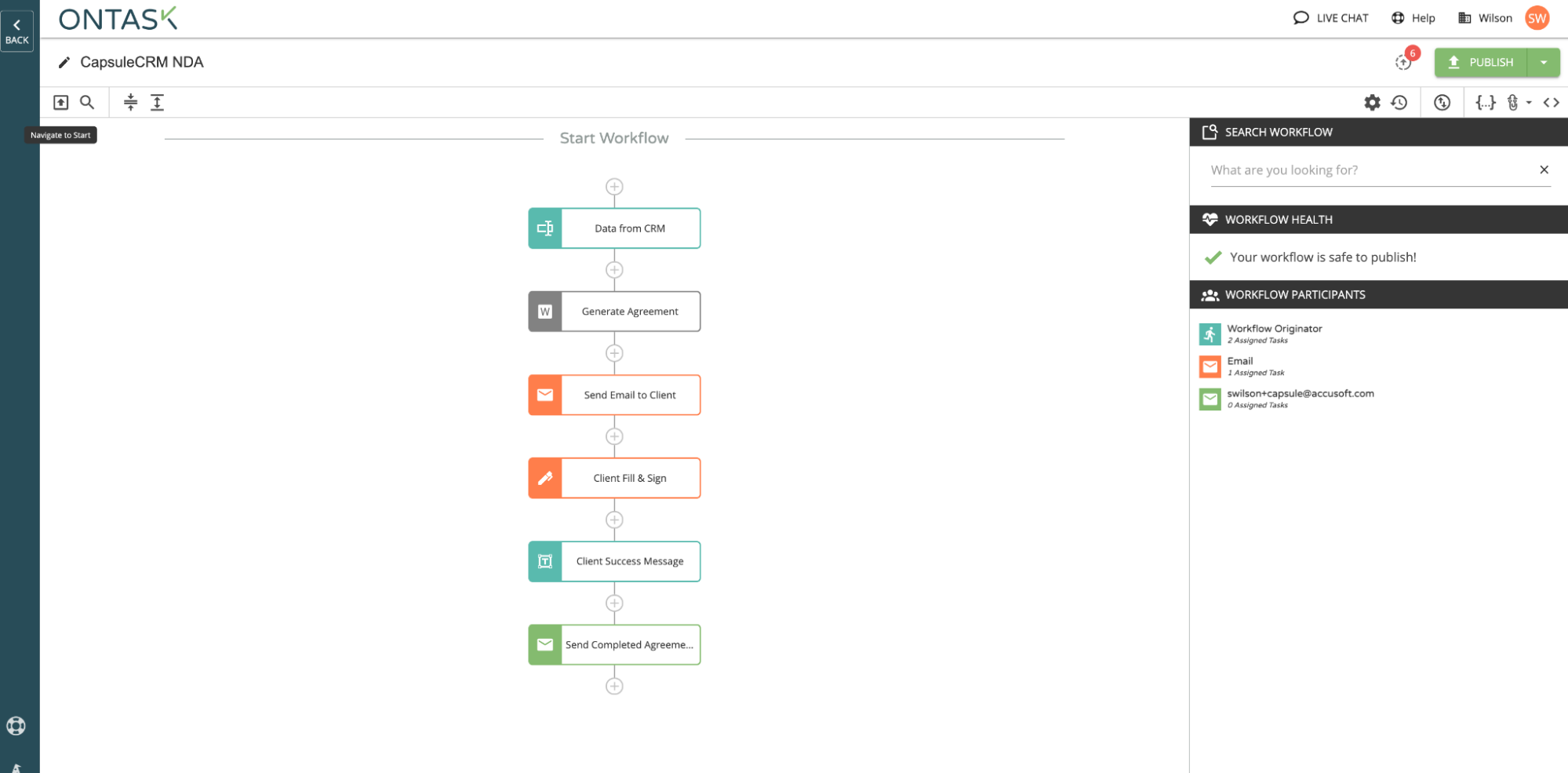
Add a Web Form Task
The first task we’ll need to add to our workflow is a web form. In this case, web forms are used to collect the data from Capsule that we will use to populate our agreement template. For this example, we’ll add fields to collect the contact name, job title, and email as well as the organization name of our users.
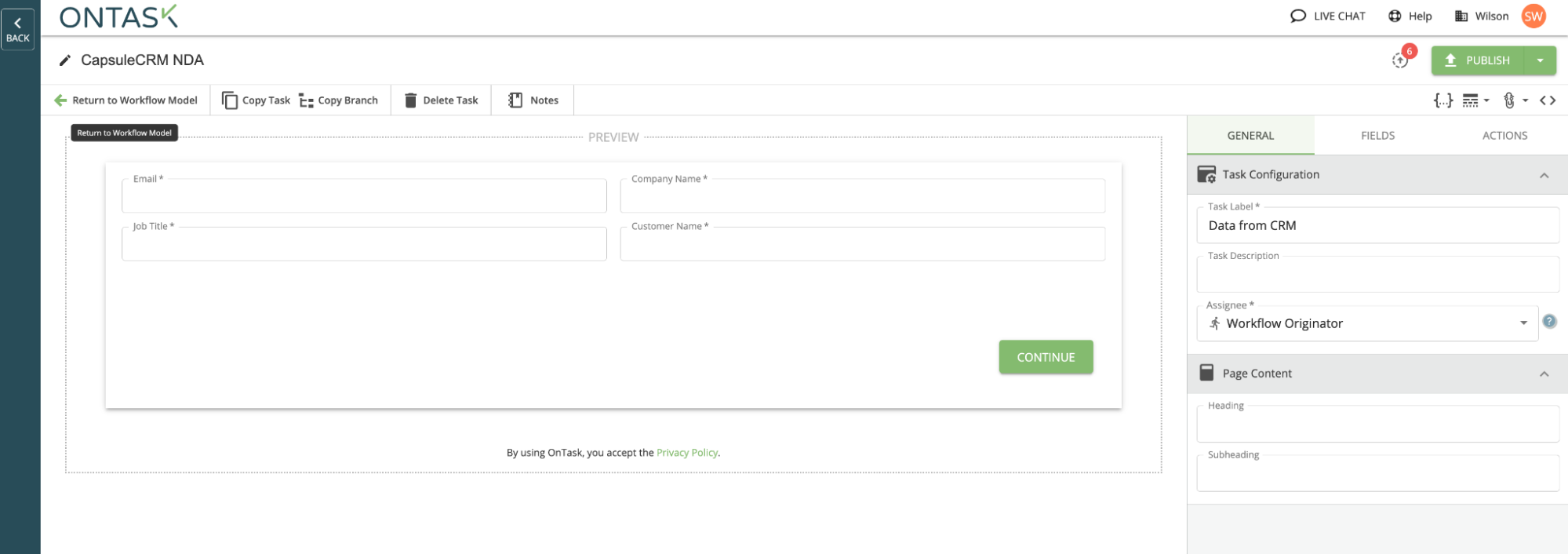
Add a Generate Document from Form Data Task
Next, we’ll add a “generate document from form data” task to our workflow to populate a document template with the data collected in the previous form task. Docubee provides the ability to use your own document template and supply placeholder text like {%Company_Name%} that will be replaced by the contact and organization data for each specific instance of the agreement.
Here is an example of how that looks:
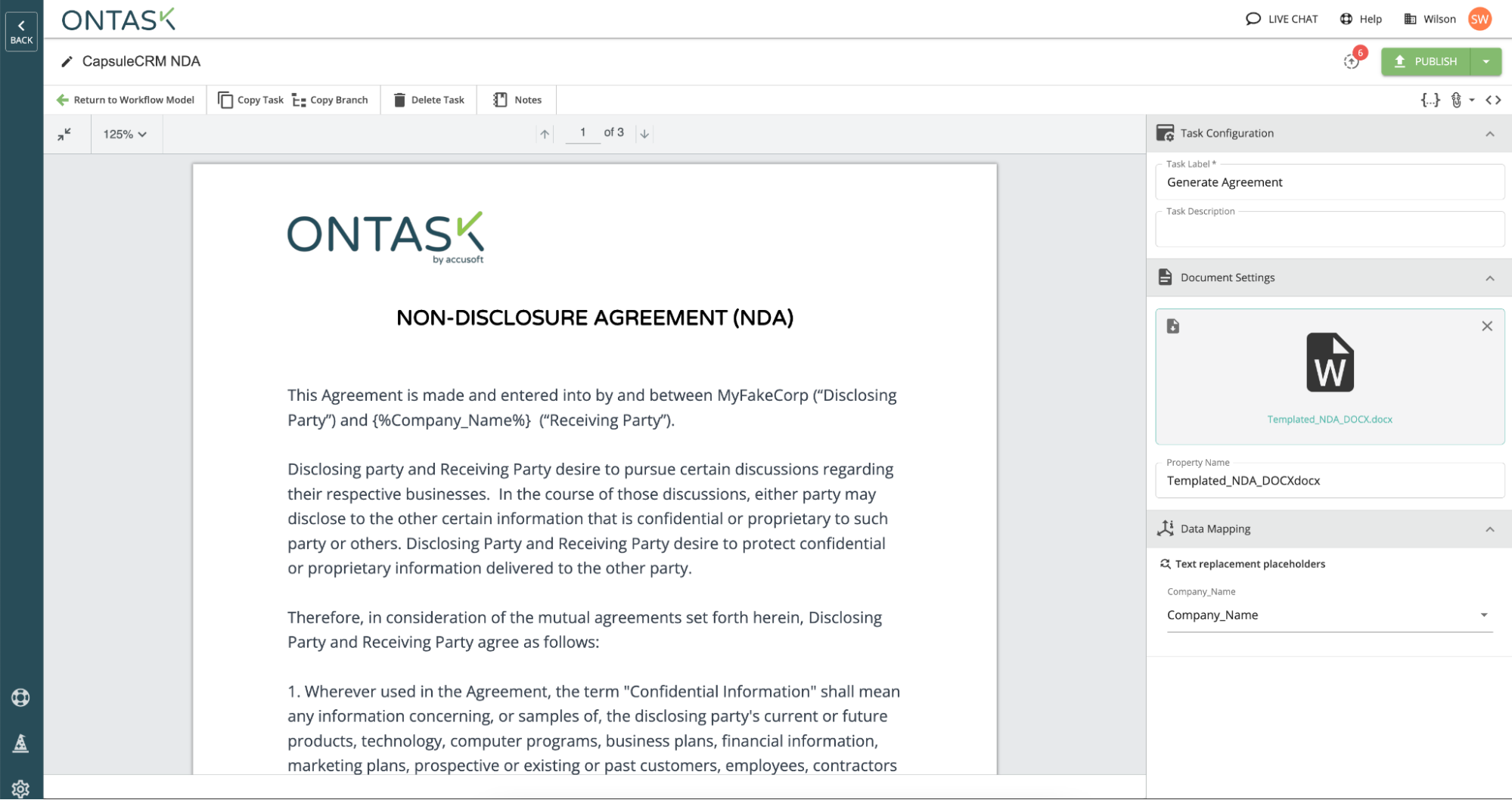
Add an Email Step to Your Workflow
We’ll need to add an email step to our workflow. As the name of this task suggests, this will allow you to send an email to the contact with a link to fill out and sign the document.
Add a Fill and Sign Step
We’ll also want to add a fill-and-sign step to the workflow. The fill-and-sign step will allow the client to sign your document and submit it for review. All signatures collected through Docubee are 100% secure and legally binding.
Once completed, Docubee will display a success message to let your client know they are all done with their part of the document process.
Add a Final Email Step
And finally, the last email step ensures that your sales team receives the final document. You can define who will receive the document by entering their email. Once a client signs, Docubee will automatically email the completed document to both the Capsule salesperson and the contact that signed the document.
Need Help Getting Started with the Capsule CRM integration?
Our customer success team is here to help. Click the chat icon on our site or from within the Docubee app, and we can assist you with any questions.
Related Information
Zapier Integration with Docubee
Need more help getting set up? Contact us for assistance from our customer support team. You can also join our weekly office hours for live support.













