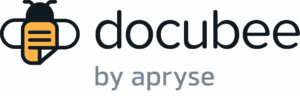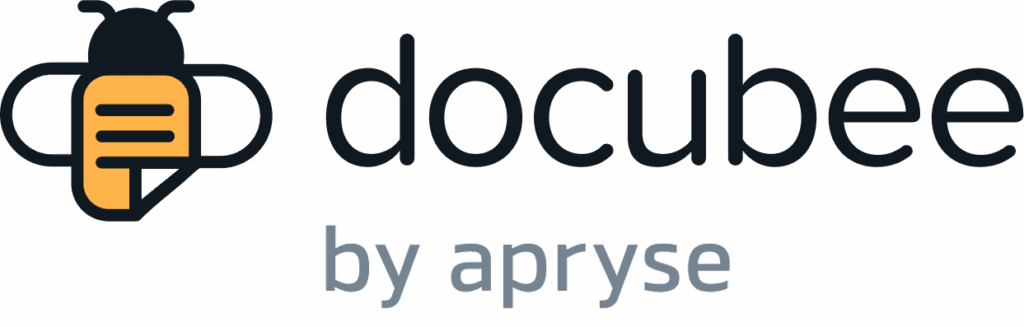View our Pricing & Plans for a detailed list and comparison of features available in each plan.
Docubee allows exporting and importing its workflows. The Docubee workflow file extension is .docubee-workflow.
You can export workflows and import previously exported workflows into the same organization from which you exported or into another one.
After a workflow has been imported into an organization, you can share the workflow, copy it to another workspace, make a copy to modify and use with a different document or form.
Before you Begin
- You must be an admin to import or export workflows.
- Any unpublished changes made to the workflow will be included in the exported workflow model.
Export Workflows
Export workflows for personal backup or importing into another organization or workspace.
Note: Exporting the workflow does not include information about its in-progress, completed, or canceled instances.
- In your dashboard’s Workflows section, open a workflow to export using the Edit Workflow option.
- At the upper-right corner of the toolbar, click the Export/Import Workflow button
 .
. - In the Export/Import Workflow modal, select the Export tab.
Note: You cannot export workflows with errors. Correct the errors in your workflow before exporting. - Click the Export button.
- The workflow will be exported and downloaded to your system. The Docubee workflow file will be named after the exported workflow with the .docubee-workflow extension, i.e., <name-of-exported-workflow>.docubee-workflow.
- Click Close.
Import Workflows
Import a previously exported workflow.
Note: Importing a workflow will overwrite your existing workflow and its name.
- In your dashboard’s Workflows section, either:
- open a workflow to overwrite using the Edit Workflow option or
- create a new workflow using the Create Workflow button.
- At the upper-right corner of the toolbar, click the Export/Import Workflow button
 .
. - In the Export/Import Workflow modal, select the Import tab.
- Either click Browse for Model and select a Docubee workflow file, or drag and drop a Docubee workflow file here.
Note: A Docubee workflow file will have the .docubee-workflow extension.
Caution: Importing a workflow will overwrite your existing workflow. Ensure you intend to overwrite the workflow; otherwise, create a new workflow to accept the import. - Click the Import button.
- The workflow is imported and overwrites the current workflow.
Note: The overwritten workflow’s name will now be that of the imported workflow. - Change the workflow name.
Note: We recommend you change it to suit your requirements and avoid duplicate workflow names. - Click Close.
Known Limitations
Only Docubee workflows can be exported and imported. The Docubee workflow file extension is .docubee-workflow.
Next Steps
Publish your workflow! Any new changes that were imported over the original will be unpublished. For these changes to take effect, you will need to publish the workflow.
Related Information
All About Workflows (Quick Reference)
Additional Resources
Need more help getting set up? Contact us for assistance from our customer support team or register for Office Hours.