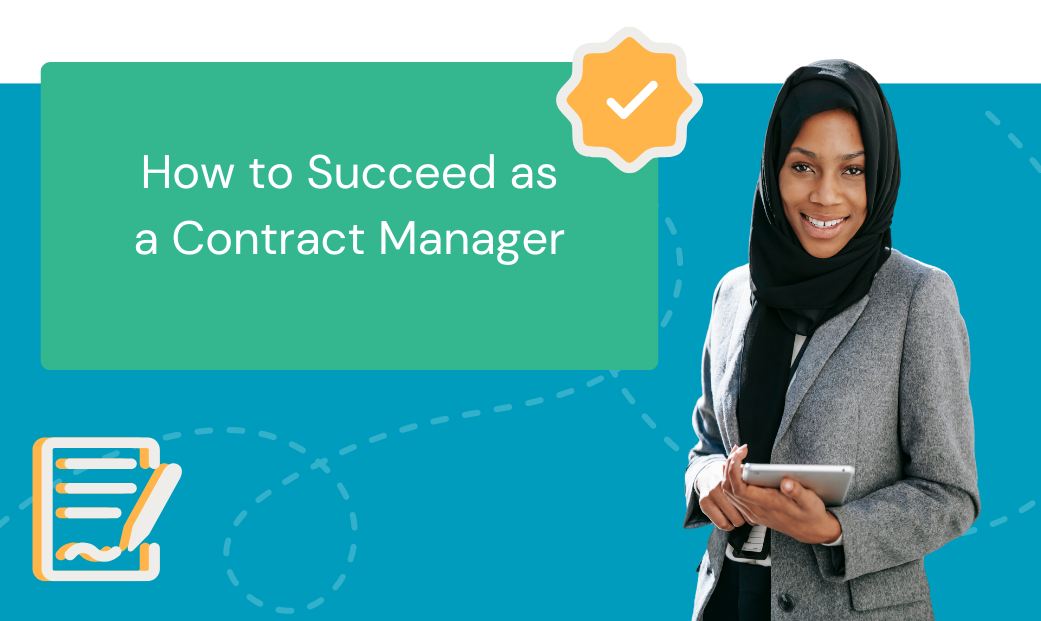We’ve all been there: you receive a work order, health form, or other important documents as a PDF (portable document format) to fill out and return. You open the document and discover it contains the relevant fields, but you can’t edit it digitally. So you print out the document, fill it by hand, scan, and email it back to the recipient.
A non-fillable PDF form is tedious, time-consuming, and frustrating to work with. Fortunately, today’s PDF files are both searchable and editable. So it’s easy to fill and sign documents digitally, and share them with others as you tackle other business tasks.
Whether you’re signing a lease, filling out a credit application, or signing an IRS tax return, this guide will help. Let’s explore how to fill in a PDF electronically on your favorite device.
What is an Editable PDF?

A PDF is a universal file type, meaning anyone can view and edit them on any modern device. Since it’s so versatile, a PDF is ideal for official forms, business agreements, and other important documents—one of many reasons businesses prefer working with editable PDFs.
An editable PDF file is an electronic file you can edit in its native application, and import into other tools to optimize time and costs. Originally, PDFs were developed for cross-platform presentation, so anyone could share a document in its entirety (font, images, layout, and interactive elements) across different platforms.
Over time, the file format evolved to include more interactive features and advanced security, making it an indispensable tool in everyday business operations. For example, you can fill out and sign PDF forms in the Adobe Acrobat Reader app thanks to Adobe Sensei—a tool that uses artificial intelligence (AI) and machine learning (ML).
Sensei enables form field recognition in PDF documents, analyzes the document, and makes character and text suggestions. This way, you can touch and fill out documents without fumbling around with field boxes or selection tools.
Businesses can use editable PDFs in workflows, such as creating invoices and reports, processing and republishing content, and data analysis.
In workflow automation software like Docubee, you can create, manipulate, extract content, and generate documents in any application. The software works for any process involving documents, forms, and electronic signatures, and any department, including:
- Education
- Finance
- Government
- Healthcare
- Legal
- Human resources
What Are the Benefits of Using Editable PDFs?
Digital transformation is the goal for many businesses today. A part of that is replacing paper documents with digital forms. Now that editable PDFs are more accessible, it too is being adopted to improve efficiency.
If you’re considering doing the same, then here are several reasons to make the switch:
1. Fast, Easy, and Convenient
With an editable PDF, you can open, fill, sign, and submit a document on almost any device or browser before sending it back to the recipient. This includes editing or replacing the data in a particular field or moving it to another section in the document.
You can add information faster no matter what device you’re using, saving you the hassle of manually processing documents.
2. Reduces Costly Errors
Editable PDFs allow you to fill forms without using handwriting, which ensures everything is 100% legible. Plus, it reduces the chances of errors, since you can easily delete and replace text. Now that paperwork is digital, everything’s organized and easily accessible across departments.
3. Increases Workflow and Productivity
PDFs make team collaboration seamless, since it’s easier to share and sign documents on the fly. Then depending on the software you use, it’s easy to distribute, track, collect, and manage files, boosting efficiency and productivity.
No more tracking down paperwork or losing documents. And you’ll see where a document is in the pipeline when you use eSignature tools like Docubee.
4. Integrates Smoothly With Existing Apps
Ease of integration is a necessity for businesses today as they seek to manage their data across their systems and applications.
You can integrate editable PDF files within your other business applications—no coding knowledge necessary. For instance, you can integrate Docubee with your CRM or other native platform to receive and populate customer data from PDF documents, and easily access these completed documents in the tools you’re already using.
5. Improves Accessibility
An editable PDF contains interactive form fields that anyone—including people with disabilities like low vision, blindness, and mobility impairments—can fill out using a computer. No need for a screen reader, screen magnifier, or braille printer.
6. Environmentally Friendly
Editable PDFs reduce paper consumption significantly. Everything’s online, so there’s no need to ever print forms again. So if you’re trying to run an eco-friendly office, then editable PDFs are the way to go.
How To Edit a PDF in a Workflow
Instead of editing PDFs with confusing or expensive online tools, you can use a pre-built or custom workflow in Docubee and change your PDF the way you need. For example, you can insert interactive fields, add text or images, annotate, highlight, request attachments, signatures, or payments, and more.
Not sure how to do it? Here’s how to fill in a PDF in a few simple steps.
Step 1: Upload the PDF File to Docubee
Once you sign up for a Docubee account, go to the Get Started page and select Browse your device for a document to upload a PDF file to fill out.
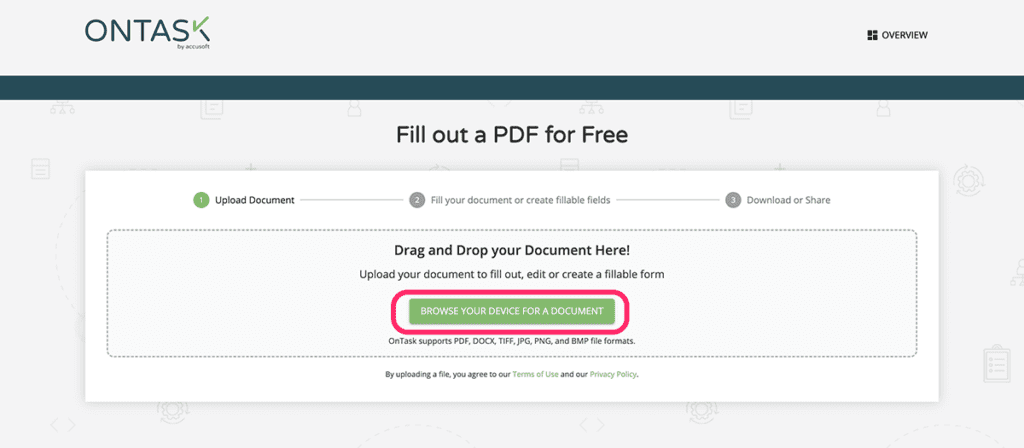
Step 2: Add Stamps or Fillable Fields to the Document
Your PDF document will open on a new page. Here, you can select the Stamps tab from the left panel to add stamps to the document and drag the box to the respective fields.
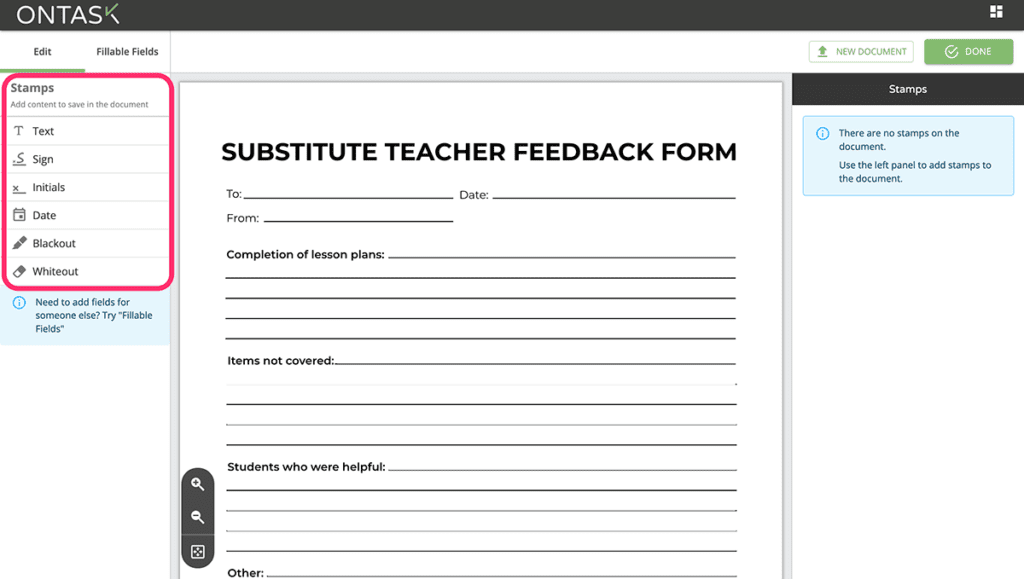
If you’re adding fields for someone else, select the Fillable Fields tab instead, then select the Scan for fields button to automatically add fillable fields to your document.
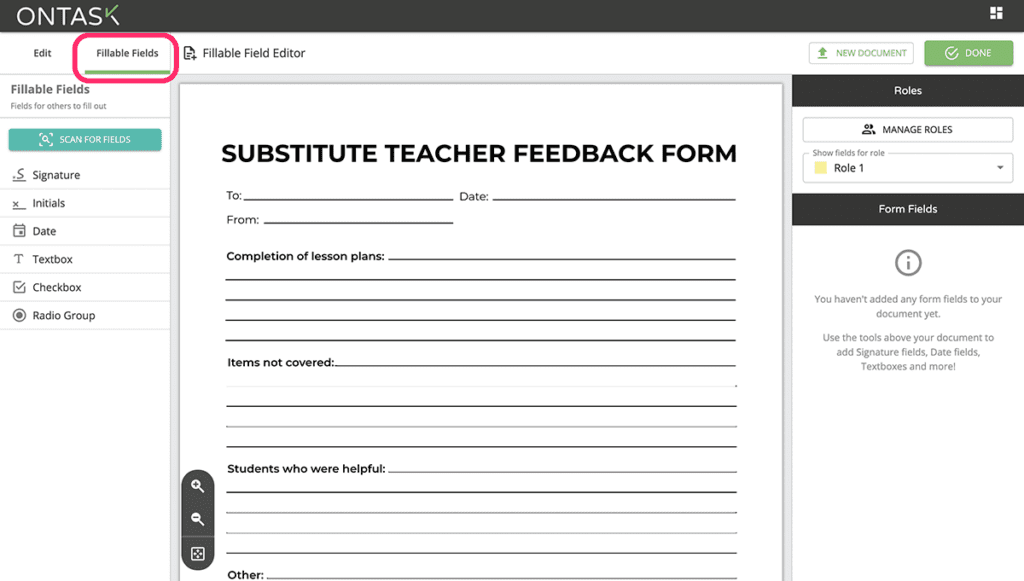
Your PDF will look like this when you add fillable fields:
[image missing]
Step 3: Add Roles to Your PDF Document and Edit the Fillable Form Fields
You now have a fillable form. The next step is to add roles to the document, which you can do by selecting the drop-down arrow under Roles on the right side of the current window. then select Manage Roles to modify the roles for the document.
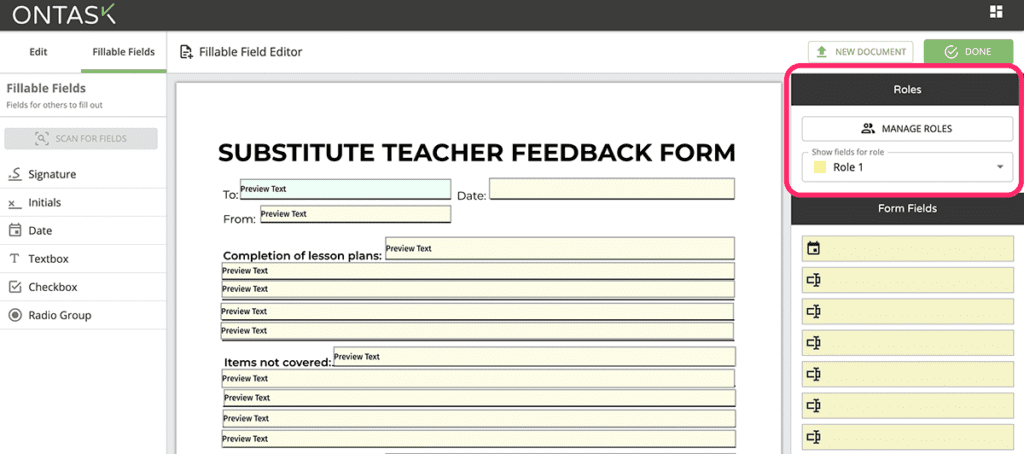
Note: You can tap each fillable field to assign roles.
Step 4: Save the Fillable PDF Form
Select Done to save your fillable document in your workspace.
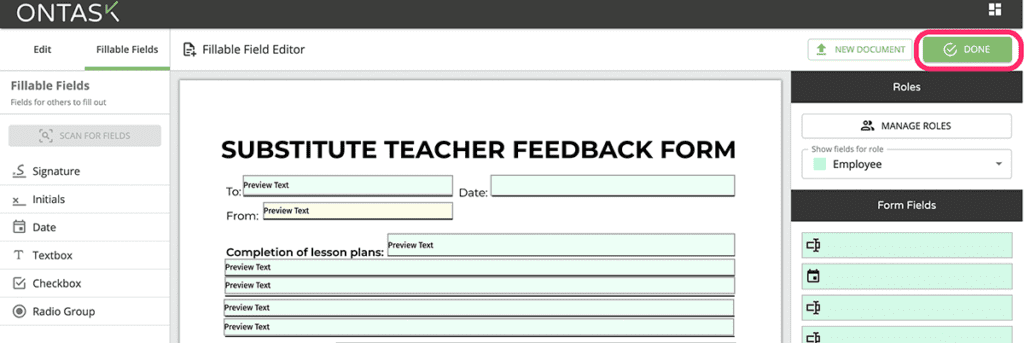
Step 5: Edit the PDF
Now that you have a fillable PDF, you can edit it within your Docubee workspace before sending it out. Select Manage Roles and Fields to open the editable document.
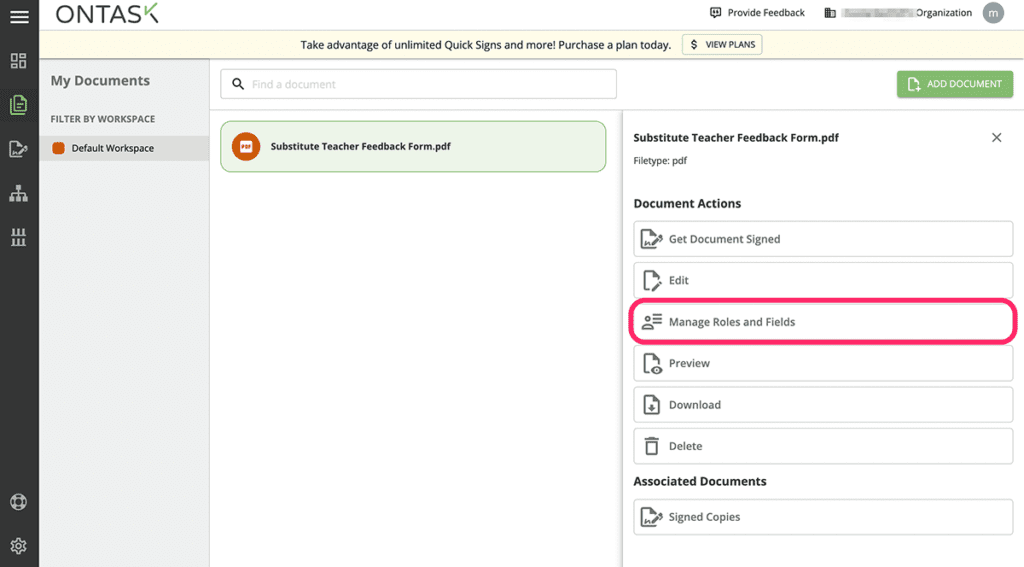
Next, select the field you want to edit and add the relevant text in the Preview Text box that appears on the right panel.
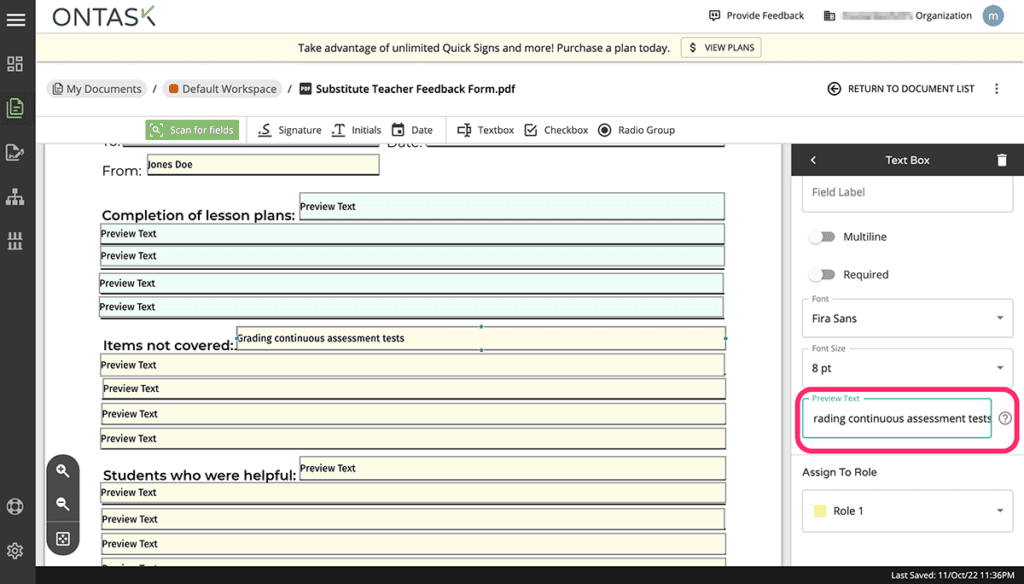
From here, you can hit the Return to document list link to go back to the workspace window and choose other task options, such as getting the document signed, downloading, or even deleting it altogether.
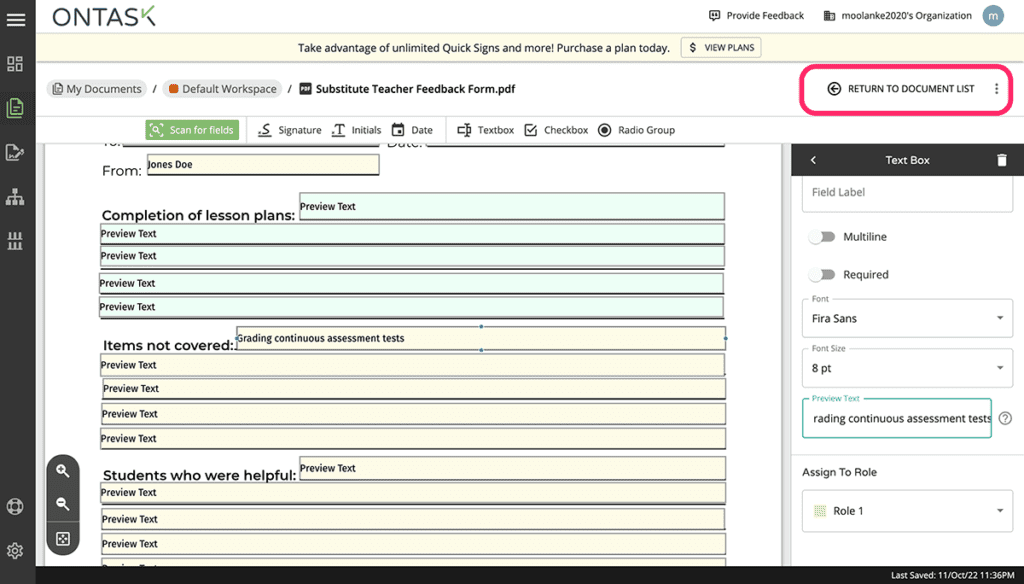
And that’s it. You now know how to fill in a PDF using Docubee. Once you send your PDF to recipients, they’ll be able to easily type in their answers and add their signature if applicable using the device of their choice. Once complete, Docubee will route copies of the document to all specified parties for review.
Build Your Workflows in Docubee
Editing PDF files is a lot easier, especially when using online tools created for this purpose. However, not all provide well-rounded editing and process management tools like Docubee. The workflow automation software simplifies your workflows and makes it easier to work with PDF files, digital documents, and forms so you can focus on what matters most—your business.
We even provide workflow templates for multiple categories and form types you can adopt as is or tailor to suit your needs—without losing any detail.
Get your FREE trial with Docubee and start editing your PDF files right away.