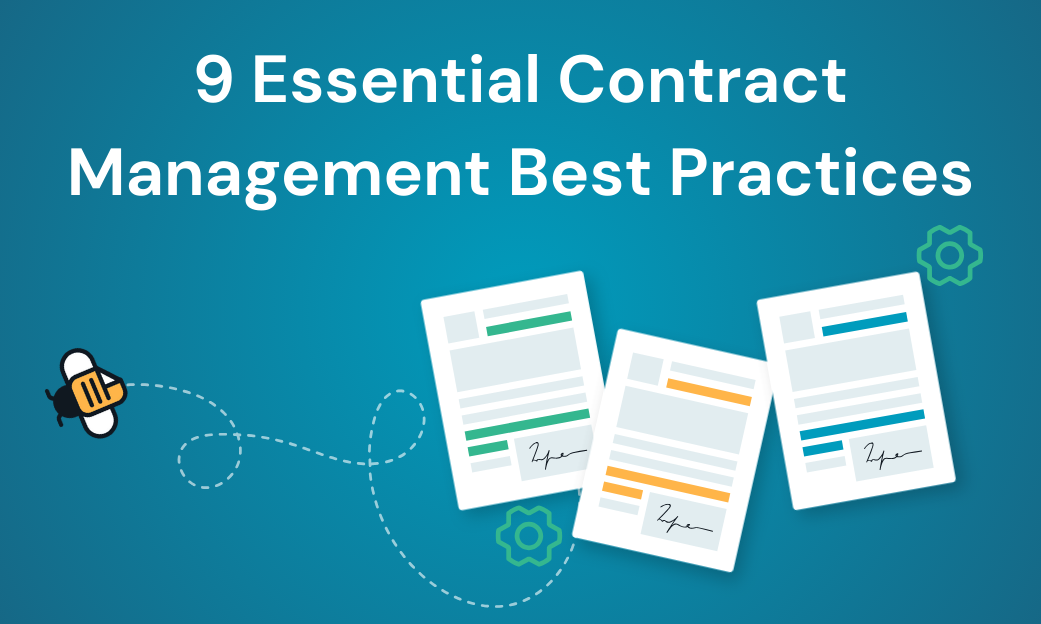Struggling to finalize important business documents quickly? Small to mid-size businesses often face bottlenecks with traditional, paper-based signatures, slowing growth and frustrating clients.
Imagine losing a big contract simply because you had to wait for a printed signature or physically mail forms. Delays and legal uncertainties can cost valuable deals and harm your credibility.
In this guide, you’ll learn exactly how to create an electronic signature that meets legal requirements under ESIGN and UETA, keeps your data secure, and saves time. We’ll cover typed, drawn, or uploaded signatures and highlight best practices for integration. By the end, you’ll have a functional eSignature ready to send documents faster than ever.
Why Electronic Signatures Matter for SMBs
A few years ago, it was common for companies and their clients to complete business documents with wet signatures. But after the global pandemic hit, businesses switched to electronic document formats and eSignatures to authenticate various transactions.
According to a recent survey by the National Small Business Association, over 70% of SMB owners cite eSignatures as a key efficiency booster for their operations. There are a lot of advantages to using electronic signatures. Here’s what to know:
Time & Cost Savings
Electronic signatures eliminate printing, scanning, mailing, and storing physical documents. This translates to direct savings on paper, ink, postage, and storage space. For the average small business, switching to eSignatures can save hundreds or even thousands of dollars annually in direct costs.
More importantly, the time savings are substantial. Documents that previously took days or weeks to process can now be completed in minutes. This acceleration in workflow allows your team to focus on revenue-generating activities rather than administrative paperwork.
Security & Compliance (ESIGN, UETA)
Electronic signatures are legally recognized in the United States under two important laws: the Electronic Signatures in Global and National Commerce Act (ESIGN) and the Uniform Electronic Transactions Act (UETA). These regulations ensure that your eSignatures carry the same legal weight as handwritten signatures.
The European Union’s eIDAS regulation provides similar legal protection across EU member states for businesses operating internationally. This legal framework makes eSignatures convenient and legally binding for contracts, agreements, and official documents.
Modern eSignature solutions offer enhanced security features like SSL encryption, two-factor authentication, and detailed audit trails that track every interaction with the document. These security measures often make electronic signatures more secure than their paper counterparts, which can be easily forged or altered.
Step-by-Step Guide to Creating an Electronic Signature
You can use eSignatures in various scenarios, like signing NDAs, invoices, sales contracts, timesheets, tax forms, and leases. They’re useful when you need to fill out PDF documents and sign them before completing a transaction or process.
Step 1. Choose Your Signature Format (Typed or Drawn)
When creating an electronic signature, you first need to decide what format works best for your needs. There are several common options:
- Typed Signature: Simply type your name using a selected font. This is the quickest method and works well for casual documents.
- Drawn Signature: Use your mouse, trackpad, or touchscreen to create a signature that mimics your handwritten one.
- Upload an Image: Scan your physical signature and upload it as an image file.
- Mobile Capture: Use your smartphone to capture a photo of your signature on paper.
For most business applications, drawn signatures or uploaded signature images provide the best balance of convenience and personalization. The typed signature method offers the fastest option when you’re processing multiple documents quickly.
Step 2. Prepare Your Document
Before adding your signature, prepare the document you need to sign. This typically involves:
- Converting paper documents to digital format (scanning)
- Opening the digital document in your preferred eSignature tool or PDF reader
- Reviewing the document for completeness and accuracy
- Identifying all signature fields that need to be completed
Most eSignature solutions support common file formats like PDF, DOC, DOCX, JPG, JPEG, PNG, TIF, or TIFF. For business purposes, PDF is generally the preferred format as it maintains consistent formatting across different devices and platforms.
Step 3. Create Your Signature
To create your electronic signature:
- Look for a “Sign” or “Signature” option in your document tool
- Select your preferred signature method (type, draw, or upload)
- For drawn signatures: use your mouse or touchpad to create your signature
- For typed signatures: select a font style that resembles handwriting
- For uploaded signatures: scan your physical signature against a white background for best results
- Adjust the size and appearance of your signature as needed
Many tools allow you to save your signature for future use, which saves considerable time when signing multiple documents.
Step 4. Apply Signature to Document
Once your signature is created, you’ll need to place it in the appropriate location within your document:
- Navigate to the signature field or area in your document
- Click to place your signature where needed
- Adjust the size and position if necessary
- Add date stamps if required (many tools offer automatic date insertion)
- Add any additional required information (title, company name, etc.)
Step 5. Ensure Security and Compliance
To maintain the legal validity of your electronic signature, consider these security best practices:
- Verify the document uses SSL encryption to protect data transmission
- Enable two-factor authentication when available for additional security
- Ensure the eSignature solution provides an audit trail documenting all actions
- Save a copy of the signed document for your records
- Check that timestamps are properly applied to verify when the signature was created
For particularly sensitive or high-value contracts, consider using advanced digital signature options that include certificate-based digital IDs for enhanced security and verification. Utilizing a workflow management platform can make it easy to set up an eSignature workflow that automates the entire process.
Practical Examples: Zapier Integrations
Many businesses already use Zapier for workflow automation. Integrating your electronic signatures with these systems can further streamline operations.
Automating Signatures with Zapier
Zapier allows you to connect eSignature platforms with hundreds of other business applications. Some popular automation workflows include:
- Automatically sending contracts for signature when a deal reaches a certain stage in your CRM
- Creating tasks in project management tools when documents are signed
- Updating customer records when agreements are completed
- Sending notification emails or Slack messages when signatures are pending or completed
- Storing signed documents in cloud storage solutions like Google Drive or Dropbox
These automations eliminate manual follow-up and ensure signed documents are properly stored and processed.
Industry-Specific Considerations
Different industries have unique requirements when it comes to electronic signatures. Here are some considerations for common SMB sectors:
Real Estate
Real estate transactions involve multiple documents requiring signatures from various parties. Electronic signatures are particularly valuable here because they:
- Speed up closing processes that traditionally take days or weeks
- Allow remote signing for out-of-town clients
- Support sequential signing workflows when multiple parties must sign in a specific order
- Integrate with property management systems for lease agreements
Healthcare
Healthcare organizations must balance convenience with strict regulatory compliance (HIPAA). For medical practices and healthcare SMBs:
- Choose eSignature solutions with HIPAA compliance features
- Implement extra security measures for patient consent forms
- Ensure proper audit trails for all signed medical documents
- Consider integration with electronic health record (EHR) systems
Financial Services
Financial advisors, insurance agents, and accounting firms deal with sensitive financial information and regulatory requirements:
- Look for solutions with enhanced identity verification features
- Implement knowledge-based authentication for high-value transactions
- Ensure compliance with financial regulations (SEC, FINRA)
- Set up secure storage and retrieval systems for regulatory audits
Understanding eSignature Legal Frameworks
Small business owners often worry about the legal standing of electronic signatures. Understanding the key legal frameworks can provide peace of mind:
ESIGN Act & UETA Overview
In the United States, two primary laws govern electronic signatures:
- ESIGN Act (2000) – Federal law that grants electronic signatures the same legal status as handwritten signatures across all states
- UETA (1999) – Adopted by 48 states to establish consistent standards for electronic records and signatures
These frameworks establish that electronic signatures are legally valid if:
- The signer intends to sign
- The signer consents to do business electronically
- A system records the process of signature creation
- Records of the signature are retained and reproducible
International Considerations: eIDAS
For businesses with international operations, particularly in Europe, the eIDAS regulation (Electronic Identification, Authentication and Trust Services) establishes a standardized framework for electronic signatures across EU member states. eIDAS recognizes three levels of electronic signatures:
- Simple Electronic Signatures – Basic level signatures (like typed names)
- Advanced Electronic Signatures – Uniquely linked to the signatory with appropriate technical controls
- Qualified Electronic Signatures – Advanced signatures with additional security certifications that carry the highest legal weight
Understanding these different levels is important when conducting business across international borders.
Comparing eSignature Solutions
With numerous eSignature options available, small businesses should evaluate solutions based on their specific needs. Here’s a comparison of common approaches:
Free vs. Paid Solutions
Free options like built-in PDF tools or basic web applications can work for occasional use but often lack security features, integrations, and templates.
Paid solutions typically offer enhanced security, better workflow management, multiple user accounts, and dedicated support – features that quickly pay for themselves through time savings.
Cloud-Based vs. On-Premise
Cloud-based solutions offer accessibility from anywhere, automatic updates, and lower initial costs.
On-premise solutions provide greater control over data and may be preferred in highly regulated industries, though they typically require more IT resources to maintain.
Key Features to Consider
When evaluating eSignature solutions for your small business, consider these essential features:
- Multi-user capabilities for team collaboration
- Template libraries for frequently used documents
- Mobile functionality for signing on the go
- API access for custom integrations
- Compliance certifications relevant to your industry
- Storage and retrieval systems for document management
- Workflow automation for complex approval processes
Optional Tools: How Docubee Simplifies the Process
While there are many ways to create and manage electronic signatures, dedicated platforms can streamline the process considerably. Docubee offers a comprehensive eSignature solution designed specifically for small and mid-sized businesses.
With Docubee’s eSignature tools, you can:
- Create and customize electronic signatures quickly
- Send documents for signature with automated reminders
- Track document status in real-time
- Maintain secure, legally compliant signatures
- Integrate with your existing business systems
With Docubee, you can create, send, assign, and review eSignatures over any device. Our electronic signature solutions let you add legally binding signatures to your digital documents and keep your business processes moving.
Interested in seeing how Docubee can streamline your document signing process? Try Docubee’s 14-day free trial to experience the full range of eSignature capabilities designed for small business efficiency. Or schedule a demo so that we can talk through your needs.
Frequently Asked Questions About Electronic Signatures
Are electronic signatures legally binding?
Yes, electronic signatures are legally binding in the United States under the ESIGN Act and UETA, and in the European Union under eIDAS. They carry the same legal weight as traditional handwritten signatures when created with proper authentication and consent.
What’s the difference between an electronic signature and a digital signature?
While often used interchangeably, they’re technically different. An electronic signature is any electronic mark indicating intent to sign (typed name, drawn signature, etc.). A digital signature is a specific technology that uses encryption and digital certificates to verify the signer’s identity and document integrity.
Are there documents that cannot be signed electronically?
Yes, certain documents still require traditional signatures in many jurisdictions, including wills, certain trusts, divorce decrees, court orders, and some real estate transfers. Always verify local requirements for specific document types.
How secure are electronic signatures?
When implemented correctly, electronic signatures can be more secure than paper signatures. Features like encryption, two-factor authentication, IP address tracking, and comprehensive audit trails make electronic signatures difficult to forge or tamper with.
Can I use eSignatures on mobile devices?
Yes, most eSignature solutions offer mobile apps or responsive web interfaces that allow you to create and apply signatures from smartphones and tablets. This mobility is particularly valuable for businesses with remote workers or field operations.